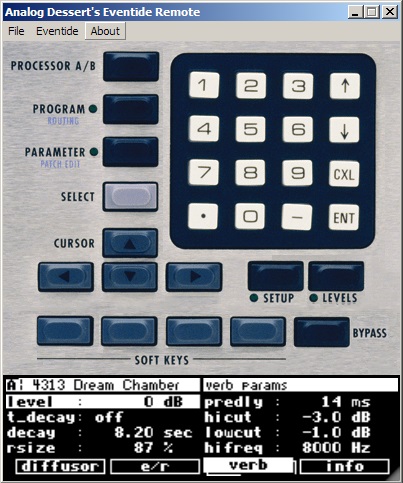If your Eventide H8000/H8000FW screen is dim, dead, or hard to reach, this software remote mirrors the LCD in a window and lets you press soft keys, 1–9, Up/Down, Enter/Cancel works via Serial (fastest) or MIDI SysEx, so you can operate the unit across the room or with a broken display. It’s a practical EVE/NET alternative for the H8000 family, with experimental support for H7600/Orville/DSP4000 via MIDI.
Key features
- LCD mirroring in a resizable window (click the LCD to “press” on-screen items)
- Serial or MIDI support: Serial refresh is snappier; MIDI is universal
- Broken-screen replacement: fully operate a unit with an unreadable front panel LCD
- Free for personal & studio use
Why this exists
- EVE/NET hardware remotes are legacy and scarce; some H8000FW units don’t have the EVE/NET port at all.
- Eventide’s H8000 Routing Utility is great for I/O, but it isn’t a full on-screen remote. This tool fills that gap.
FAQ
Will this replace a dead LCD?
Functionally, yes. You can operate the unit via mirrored display and soft keys even if the front-panel screen is unreadable.
Is this an EVE/NET replacement?
It’s a software alternative. EVE/NET was a dedicated hardware remote for H8000/H7600/Orville; this gives you a modern, no-cost option.
Why is Serial faster than MIDI for the screen?
The LCD bitmap is large; MIDI SysEx is bandwidth-limited. Serial has higher throughput, so refresh looks/feels snappier.
Does Eventide offer a full software remote for H8000?
They provide a routing utility (for I/O). This app is a full on-screen control + LCD mirror.